Navitel Navigator Update Center
Navitel Navigator Update Center is a free PC program that helps to update your PND running WINDOWS CE or LINUX.
software updates
the latest maps
additional maps
SpeedCam database
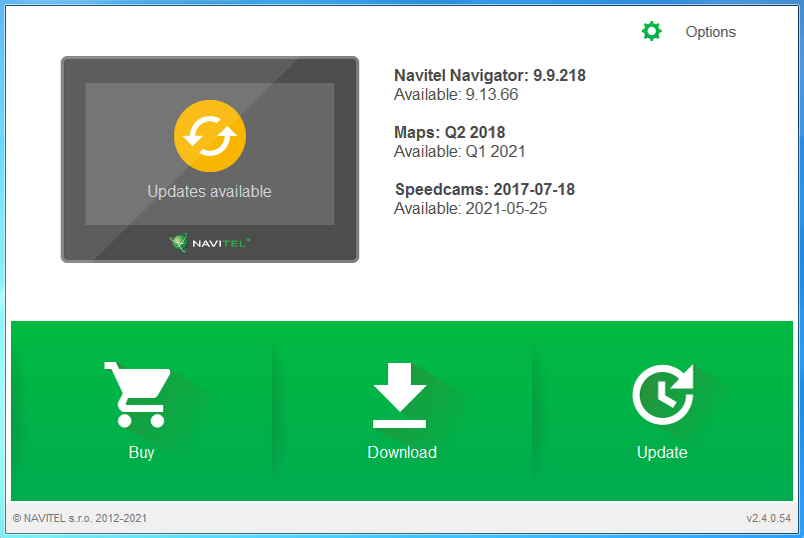
System requirements:
- Windows OS: Windows 7 or higher / macOS: macOS Sierra 10.12.6 or higher
- 2.5 GB free disk space (Downloads folder)
- USB 2.0
- at least 1 GB RAM
- high speed Internet access
Instruction
- Install and run Update Center
Download the installation file by clicking the "App for Windows OS" or "App for macOS" button. Once the download is finished, open the downloaded file and run the installation. After the installation is complete, launch the Navitel Navigator Update Center.
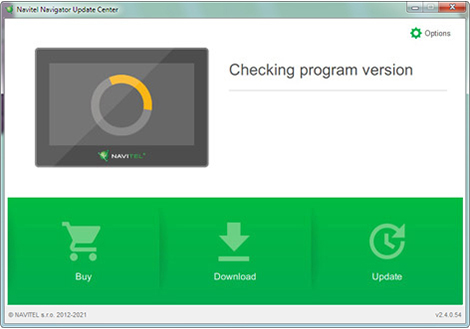
Connect your navigation device to the PC with a USB cable. If the Navitel Navigator program is installed on a memory card, you may connect only a memory card to the PC using a card reader.
- Update software
Navitel Navigator Update Center displays available updates.
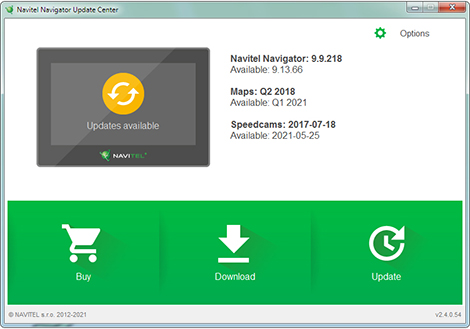
Click Update to see further information about the updates. Click OK to download and install the updates. It is recommended to update software first since the latest map release is normally optimized to run under the latest software version.
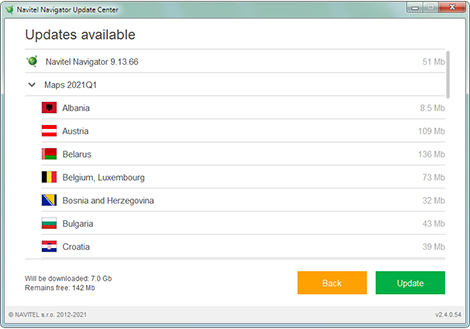
- Download maps
Click Download to see the full list of maps available for downloading.
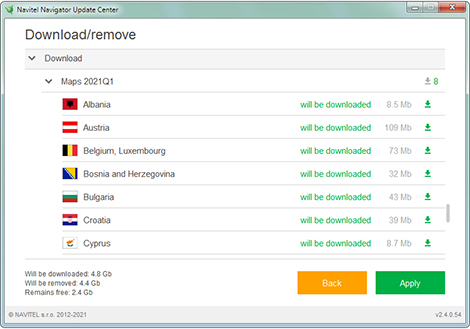
The time required to download a map depends on the size of the map and the speed of the Internet connection.
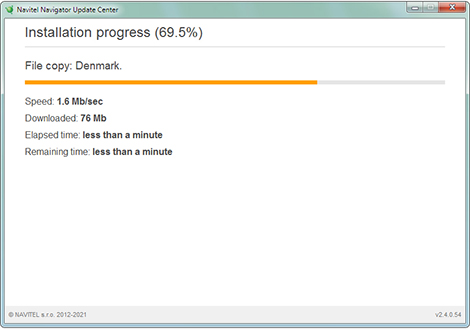
To download purchased maps, mark the ones you need in the list and press OK.
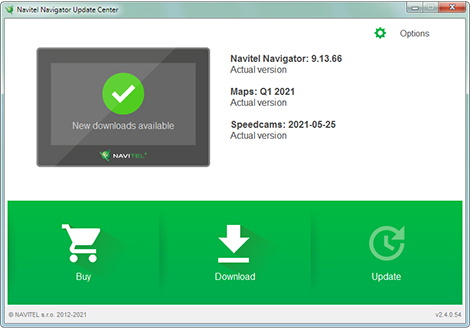
- Buy additional maps
Click Buy and choose the map of the country or the map package you want to purchase.
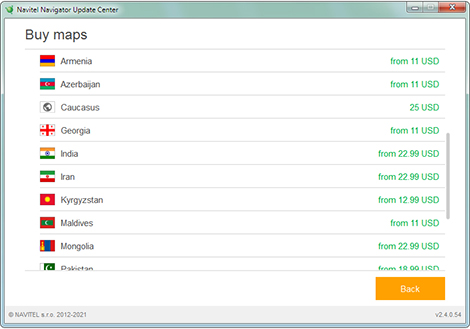
Choose one of the two options – a 1-year map subscription or unlimited version.
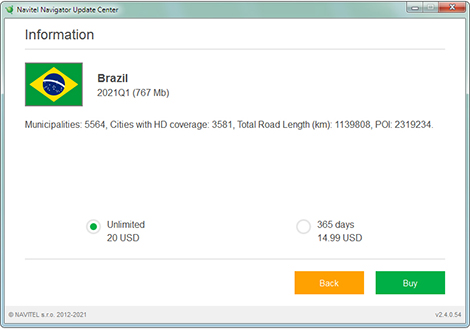
Click Buy and proceed to the Shopping Cart to complete your order.
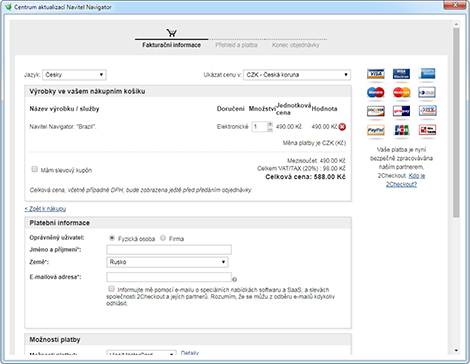
Download the purchased maps. Disconnect your navigation device.
- FAQ
The program cannot be installed
- Check that your computer meets the system requirements for installing Navitel Navigator Update Center.
- Certain firewalls and anti-virus tools may prevent the downloading and installation of the program.
- Configure their settings in order to allow the installation or turn them off temporarily.
If the program does not see the device:
- Make sure your PND is running WINDOWS CE or LINUX. The Navitel Navigator program on Android devices is updated through Google Play.
- Make sure the device is recognized by the computer and you can open folders to view content.
- Make sure that the program on the PND starts and displays the map. If the program does not start or starts unregistered, refer to the installation instructions.
The computer does not detect the navigation device
- Make sure your navigation device is charged. If you see a battery icon on the screen of your navigator, the device is not fully charged and cannot be recognized by your computer.
- Use the USB cable supplied with your navigation device. Check if the USB cable is connected properly.
- If the device is still not recognized, try using a different USB port. The update process was interrupted or otherwise stopped.
- Check your Internet connection. Navitel Navigator Update Center requires stable Internet connection in order to update software and maps.
- Make sure there is enough free disk space.
- Software firewalls and security programs may restrict access to your computer. Allow Navitel Navigator Update Center to access the Internet by changing the settings of a firewall or anti-virus software or temporarily disabling them.
The computer was locked during the update process
- Locking your computer will not interrupt the installation of updates. If the installation stopped, check the connection with the Internet.
The download takes too much time
- The amount of time required to download updates depends on the Internet connection speed and the size of an update. If the download is too slow, check the Internet connection.
- Some maps are larger; downloading those maps takes more time.
I have bought a map via Navitel Navigator Update Center. When and how will I receive the licence key?
If your order is processes via Navitel Navigator Update Center, no e-mail with the licence key is sent. The licence key is activated automatically and is valid for the GPS navigator connected to the PC during Navitel Navigator Update Center session. In order to see the purchased maps available for download, connect the same GPS navigator to the PC once again and run the program. Orders are normally processed within 30 minutes.

